Video: MIT student combines Kinect and iRobot…Terminators could be next step
It seems like everyday we have a new reason to get ourselves over to our local Best Buy to pick up a Kinect. Gaming (and injuring ourselves in the process) aside, the seemingly endless things that you can hack a Kinect into doing are certainly making it one of the most exciting pieces of new technology this year.

We’ve previously reported on a contest to hack the Kinect , which has already possibly sold 1.3 million units (and is selling 100,000 per day ) and we’ve also seem a lot of hoopla over the launch of the Kinect, including a massive dance party in Germany .
Just now, however, we saw the video below, and all we have to say is NASA needs to get a hold of like a 1,000 Kinects and Roomba’s right now and start sending these bad boys out into space as soon as possible. We know the Mars Rovers are great, but without a Kinect up on top, don’t they seem just a tad bit dated to you?
To be a little serious for a minute, the tech involved here is obviously pretty cool, and potentially even lifesaving. According to Singularity Hub :
Great stuff. Ok, now not so serious again…
Excuse us for a minute… we need to wave our Roomba away to clean the living room (pesky critters)…
Incredible HD Pictured With Verizon LTE, New HTC Sense
On the heels of the first pictures of the Samsung GT-i9020 aka the Nexus 2 aka the Nexus S coming to the surface comes another photo opportunity from another unannounced device. Those lying in wait for Verizon’s LTE network are probably familiar with the unicorn known as the HTC Incredible HD.

It appeared on the radar a few months back and the rumors have been swirling ever since. Some of those whispers include a possible November 23rd release date.
Anyway, let’s get to the good stuff.
Android Central got their hands on a new photo of the HTC Incredible HD aka the HTC Mecha that is important for several reasons. First off, it’s the first time we’ve seen it running software. As you can see, it’s running Android 2.2 with the new version of HTC Sense over the top.
A closer look also reveals something else, something that should excite the masses. Look in the corner, that’s 4G from Verizon. It looks like we have another LTE device on our hands. Remember, the HTC Merge is also rumored to support Big Red’s 4G network.
The device is apparently undergoing testing and is said to be hitting speeds of 9Mbps downstream and 5Mbps upstream. It’ll be interesting to see if those numbers hold up when the Incredible HD is released.
Unfortunately, it looks like you’ll have to drool over this device for a little while longer.
It’s probably not going to drop until next year.
Here’s how to check your AirPods’ firmware version
Welcome to TNW Basics , a collection of tips, guides, and advice on how to easily get the most out of your gadgets, apps, and other stuff.

If you’re an avid tech news hound, headphone enthusiast, or Apple follower, you might’ve heard about the recent issue with noise-cancelation on the AirPods Pro . Basically, a firmware update (the alluringly named 2C54) has reduced the effectiveness of this sound-supressing feature for many users.
Now, you might be suffering from this very issue — or maybe you’re just interested in the particulars of your AirPod‘s firmware version — but whatever the reason for being here is, remember one thing: we’re here to help.
[Check this out: Don’t believe everything you read about AirPod sales ]
How? Well, we’re going to show you how to check your AirPods‘ firmware version, a method that’ll work no matter what pair of Apple’s true wireless headphones you have. So, let’s get into it people!
This is the part where we tell you how to find your AirPods’ firmware version
Right, first thing you need to do is connect your AirPods to your phone. The easiest way to do this is to take them out and pop them in your ears.
Done that? Great!
Then you need to head into ‘Settings’ on your iPhone. Once you’re there, click on ‘General.’
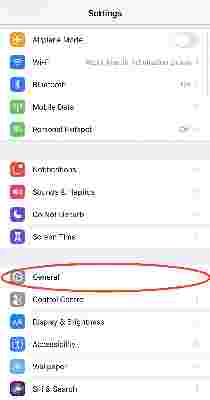
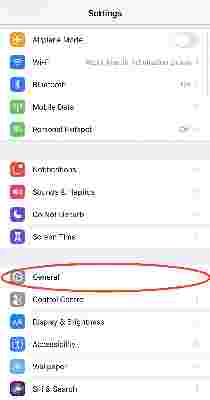
After you’ve run through that gauntlet and are on the ‘General’ page, the next thing you need to do is select ‘About.’
Phew, glad we got through that. Now you’re deep into the ‘About’ page, we’re going to need you to click on something else. Don’t worry, you’ll be seeing your AirPods‘ firmware version soon.
Basically, scroll down a little bit until you see a menu like this:
Don’t see that option on your phone? Then there’s a strong chance your AirPods aren’t actually connected to your device. Try heading into Bluetooth settings to sort that out.
Anyway, if you were successful, you should see a screen like this:
So, there you have it one and all! An easy guide to find out exactly what your AirPods‘ firmware version is — simple!
Anyway, if there are any specific Basics articles you’d like to see, hit us up on Twitter and let us know . Until next time, farewell.
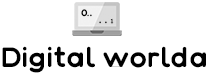
Leave a Comment